In this tutorial, we’ll go through some of the tasks involved in managing MTurk participants. First, we will discuss how to email MTurk participants, and then we will discuss how to make bonus payments and to create compensation HITs.
Emailing Mechanical Turk Participants
If you’ve already launched a FindingFive study on Mechanical Turk, you may want to reach out directly to some of your participants — perhaps to invite them to participate in a follow-up study! However, if you’ve read our post on Best Practices for Mechanical Turk, you’ll know that it is both against Amazon’s user policy and ethically questionable to ask participants for their email addresses, mailing addresses, or any other personally identifying information. So, how would you go about contacting your participants to let them know of a beautifully designed and well-paying follow-up study?
FindingFive has a solution! Straight from our website, you can email participants using just their MTurk Worker IDs. A Worker ID is a unique alphanumeric code that gets assigned to each worker by Amazon. The code itself does not reveal personally identifying information, but it is linked to a person’s identity on Amazon servers. We automatically collect Worker IDs for you, so you don’t have to worry about asking for this information yourself. This means that you can send messages to participants from any FindingFive study that you’ve posted to MTurk, without ever seeing their personal information.
- Two important notes:
- You can only email participants who have already completed a study of yours. MTurk implements this restriction to prevent requesters from randomly soliciting workers.
- Never publicly release data linked to Worker IDs. Here’s why.
How to email participants
1. From the “Studies” page of your FindingFive account, you’ll need to select the study from which you want to contact participants. From that study’s development page, you can navigate to the “Sessions” tab and click on the “Active and Finished” button to view all existing sessions associated with the study.
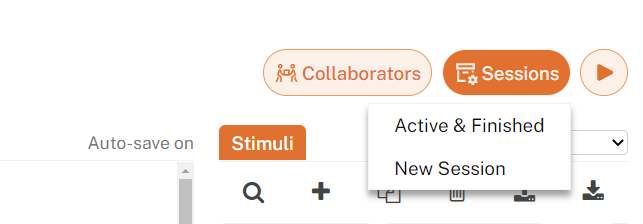
When you click on the session progress bar, a dropdown menu will appear. You can follow the link to “Manage participants,” which will take you to the Participant Management page.
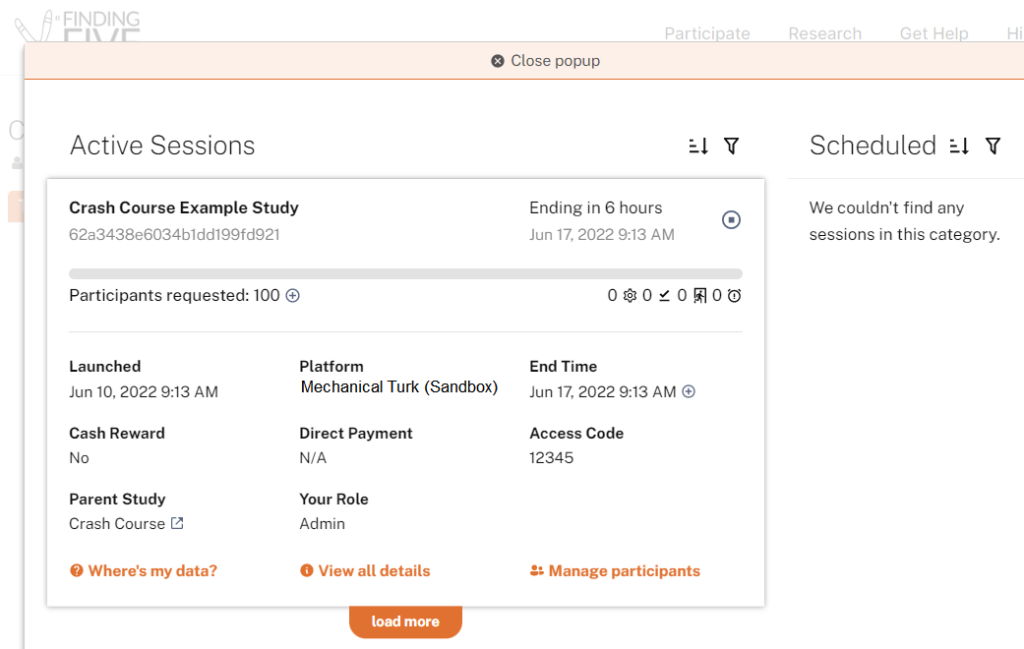
2. From the Participant Management page, you can click on the icon next to “Completed.”
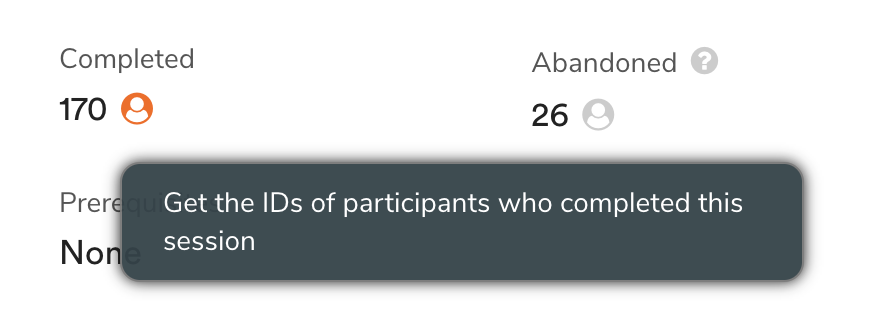
This will open a pop-up window, from which you can click on the ‘mail’ icon to email any participant!
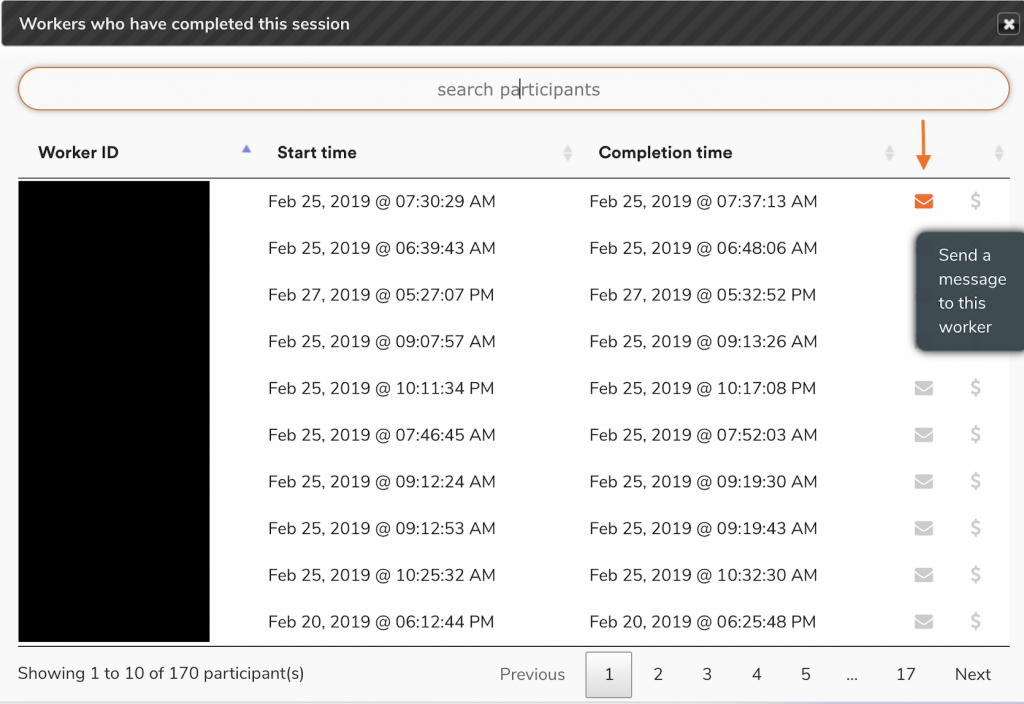
Bonus Payments for MTurk Participants
In addition to the preset compensation you specified during a study launch, you can also send bonus payments to reward MTurk participants who meet certain performance criteria.
1. From the Participant Management page of the session in question, open the Completed Participants tab.
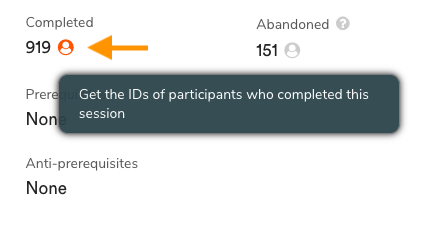
2. Next, use the Worker ID column to identify the lucky participant, and select the corresponding bonus payment icon. (Note that Worker IDs in this image are blocked to protect participant privacy.)
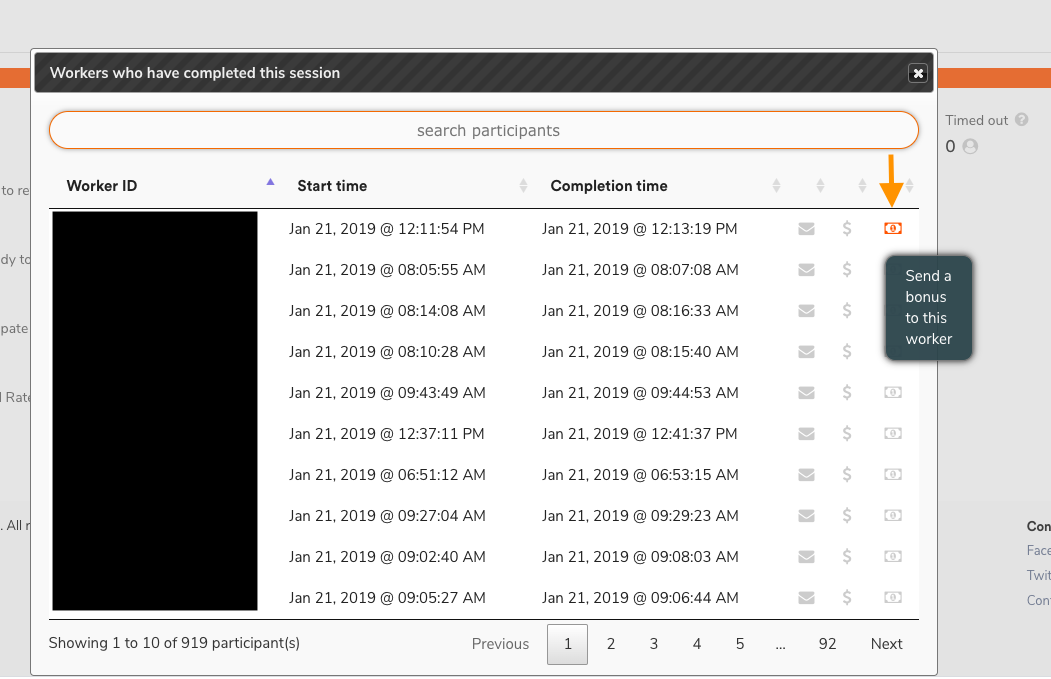
3. The previous step opens a pop-up window. All you have to do is to enter the bonus amount and a quick message; FindingFive and MTurk will handle the rest.
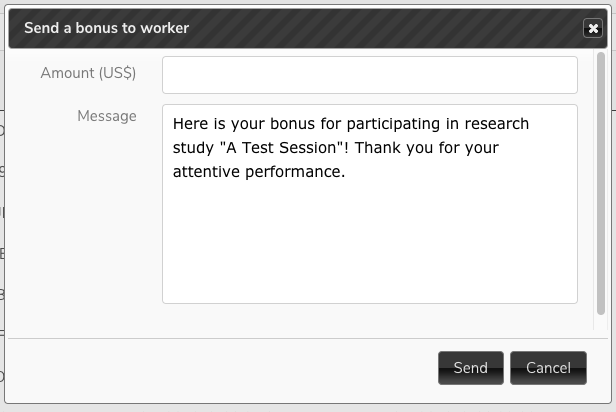
4. That’s it! MTurk will transfer the bonus payment straight to your participant’s account, and your participant will receive a message that looks something like this:
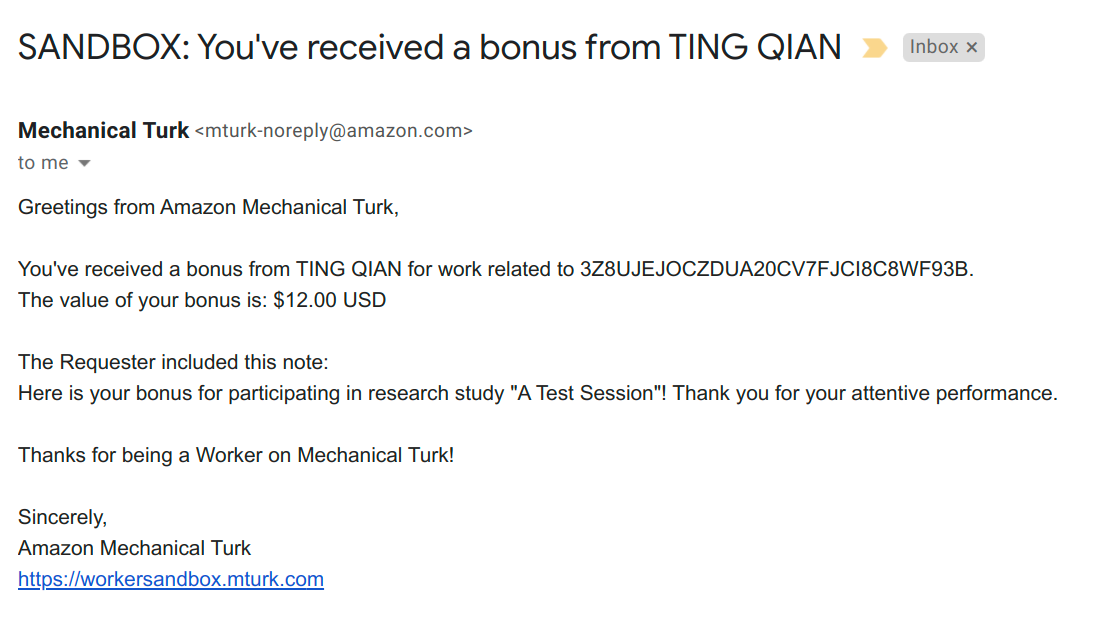
Creating Compensation HITs
Sometimes, HITs don’t always go as smoothly as one would hope. FindingFive’s servers occasionally glitch and cause connection problems, and other times participants’ Internet connections are a bit patchy. Under these circumstances, participants may bail out of a study midway, unable to finish the study and get paid.
These unhappy participants from Mechanical Turk may send complaints to researchers (the HIT requester) about their unsatisfying experience. In some cases, participants may have already completed all the trials in a study, and only had problems submitting the HIT. Most IRB protocols require such participants to be compensated for their time – and that makes perfect sense.
How to create a compensation HIT
1. Go to the “Participant Management” page of your session and look for the “person icon” next to the number of participants who abandoned the study. Click on the icon:
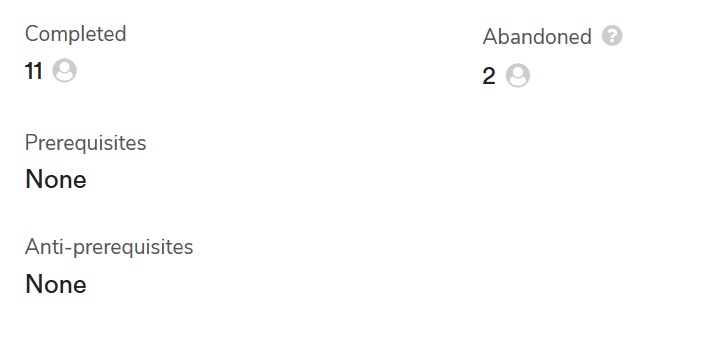
2. Locate the “dollar” icon at the end of each row of participant information. When you hover your mouse over it, it’ll explain what it does – Creating an Compensation HIT! Click it!
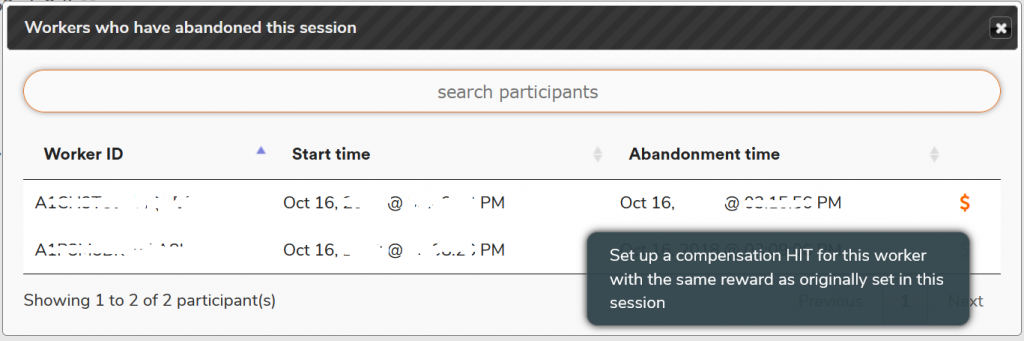
3. Finally, you are prompted with a message template which will be sent to the participant to notify them of the compensation HIT. If it looks good, just click “Send”!
If you need to make changes to the wording, please make sure the special tag [HIT_LINK] is left in the message, which will be replaced (automatically by our system) with the actual link to the compensation HIT.
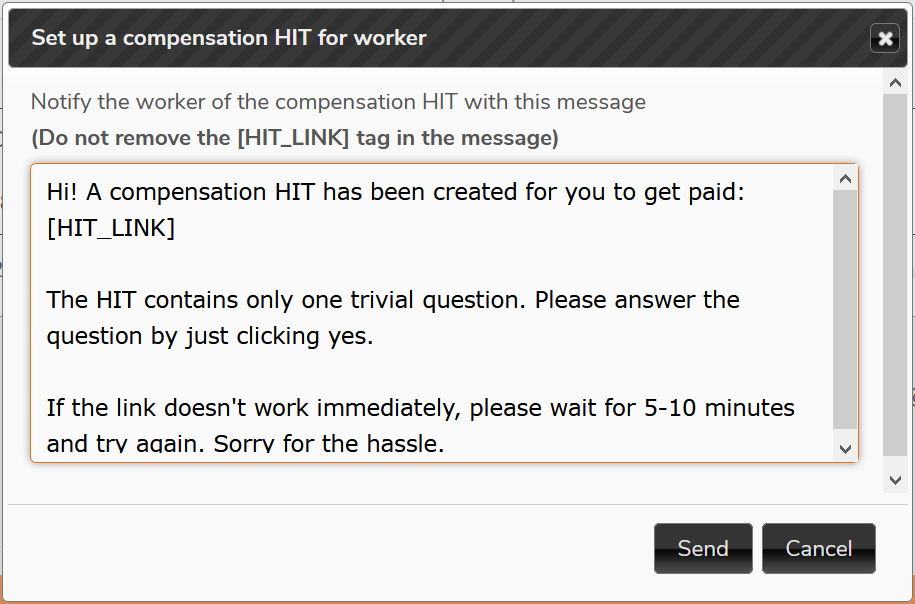
We hope you find these steps as simple and straightforward as we do. As always, if you have any questions or comments, we’d love to hear them! Please send any feedback to researcher.help@findingfive.com.
